Our Presets |
While tinkering with SBP trying to get some very specific effects, we came up with one or two others which we thought were worth saving. The next step was a little semi-serious experimentation. One of the first things we tried (and tried, and tried, and tried . . . ) was using small-scale black-and-white repeat patterns as textures in a grey-scale monochrome environment. This produced some very interesting and very pleasing results - all the encouragement we needed. Well, one thing led to another and we ended up with quite a variety of Presets. |
|
We'll probably use a few of them ourselves at some point in the future. In the meantime, however, there's little point in leaving them to moulder away in some dark forgotten corner of our computer, unloved and unused. Better they see the light of day and get some use by someone, somewhere (so alliterative; we feel a song coming on . . . oh no, anything but that ! ). |
|
So, here they are, folks. Please download as many as you like. They're licence-free and royalty-free for non-commercial use, subject to our Terms of Use, and we retain copyright. All we ask is that you read our Terms of Use before downloading anything - and always keep to them after downloading. |
|
|
|
|
Our Presets are presented in a series of pages, with up to 25 or so per page. This keeps the total size of each page - and the time it takes to download into your browser - within reasonable bounds. It also has the advantage of forcing us to group the Presets in a more-or-less logical manner. This makes life a little easier for you, we hope. |
|
Each Preset is illustrated by an example of its output when applied to a white image - a square of 72×72 pixels. If you apply the Presets to images of other colors, you'll get different results - play around with them and see what happens! |
|
Downloading a Preset is a simple matter of clicking on the example of its output. Alternatively, you can download all the Presets shown on a page - just click on the relevant download button provided. Each download takes the form of a ZIP file which you can save to any convenient folder on your hard disk. |
|
The texture and environment graphics used with our Presets are EXCLUDED from the Presets' ZIP files. We have taken this approach because the same graphics are used for many of the Presets. If they were included in each of the Preset's ZIP file you would end up downloading the same graphics over and over again. Instead, they are available to download in their own ZIP file - a single file containing all our Presets' graphics - by clicking on the 'Download Graphics' button provided on each page; you only need to do it the once! |
|
Some of our Presets use graphics from Flaming Pear, supplied either with SBP itself or in their separately-downloadable 'Extra Textures' packs. These are NOT included in our graphics ZIP file, as you should already have them. If you haven't got the 'Extra Textures' packs, you can download them without charge from Flaming Pear; they're well worth having. Just go to their Downloads page (the packs are at the bottom) using this link . . . |
|
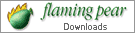 |
|
Installing our Presets and graphics is straightforward. Just unZIP the downloads to an appropriate folder - have a look at our comments on 'Storing Presets' below. You'll need a suitable decompression program to do this. If you haven't got one, and without promoting one product over another, we suggest WinZip - the one we use. You can download an evaluation copy from WinZip Computing; use this link to visit their web site . . . |
|
 |
|
You may wonder about the naming convention we use for our Presets. Frankly, we really couldn't be bothered with thinking up a load of deeply meaningful, 'kewl' or arty-crafty names, so we just number them - "EG-nnn" ("EG" stands for Erythos Graphics) - and use a similar system to identify our graphics. This is the "KISS Principle" at work; "keep it simple, stupid".
|
|
Now have a look at our Presets; enjoy them and use them . . . |
|
| 1 |
|
2 |
|
3 |
|
. . . with more to come in the future |
|
|
CAUTION |
These pages are graphics-intensive, so please give them time to load |
|